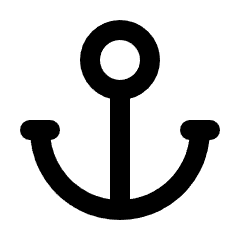How to Customize Your Help Center Subdomain
Changing your Help Center’s subdomain is important for a more personalized URL. Here’s how to do it:
Steps to Customize Your Help Center Subdomain:
- Log in to Your Account
- Go to your Help Center dashboard and log in.
- Go to Branding Settings
- Click on your avatar in the top-right corner to open the modal.
- In the modal, select the General tab in the left sidebar under Branding.
- Edit Help Center Subdomain
- In the Subdomain section, type your desired subdomain. This will be part of your Help Center’s URL (e.g., yourname.semope.com).
- Save Changes
- After typing your subdomain, click Save Changes to update your Help Center’s URL.
That’s it! Your new subdomain is now updated. If you experience any issues, try refreshing the page or clearing your browser cache. For further assistance, contact our support team.
Did this answer your question?