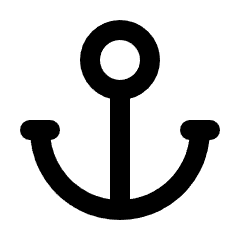How to Update Your Profile Picture
Keeping your profile picture up to date is a great way to personalize your account. Follow these simple steps to update your profile picture in your help center account.
Steps to Update Your Profile Picture
- Log in to Your Account
- Go to your Help Center dashboard and log in using your credentials.
- Go to Your Profile Settings
- Click on your avatar image in the top-right corner of the screen.
- This will open the Account Popup.
- In the Account Popup, click the Profile tab in the left sidebar under Settings.
- You will see the Profile Picture option.
- Upload a New Profile Picture
- Click Upload New Image or Change Picture.
- Select an image from your device (JPEG, PNG, or GIF formats recommended).
- Adjust and Save
- If needed, crop or adjust your image to fit the required dimensions.
- Click Save Changes to update your profile picture.
Tips for Choosing a Profile Picture Use a clear and high-quality image. Ensure your face is visible if you want recognition. Keep it professional if using for business purposes.
That’s it! Your profile picture is now updated. If you experience any issues, try refreshing the page or clearing your browser cache. For further assistance, contact our support team.
Did this answer your question?