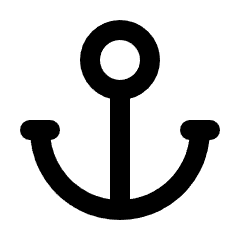How to Update Your Name
Keeping your name up to date is a great way to personalize your account. Follow these simple steps to update your name in your help center account.
Steps to Update Your Name
- Log in to Your Account
- Go to your Help Center dashboard and log in using your credentials.
- Go to Your Profile Settings
- Click on your avatar image in the top-right corner of the screen.
- This will open the Account Popup.
- In the Account Popup, click the Profile tab in the left sidebar under Settings.
- You will see the Name option.
- Set a New Name
- Type your new Name in the field.
- Save
- Click Save Changes to update your name.
That’s it! Your name is now updated. If you experience any issues, try refreshing the page or clearing your browser cache. For further assistance, contact our support team.
Did this answer your question?